Customer Support
I have a site in Plesk. How can I redirect it to someone else?
If the site already exists in Plesk and you wish to redirect it to another one
1. Log in to Plesk with your credentials.
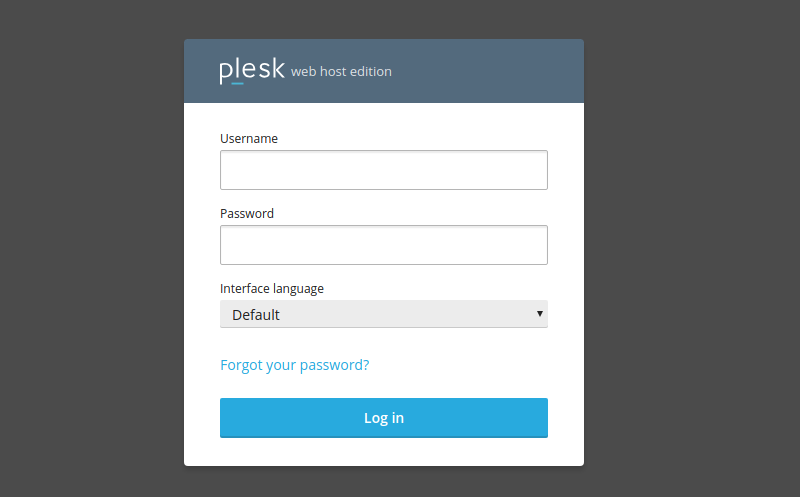
2. On the Websites & Domains tab, select Add domain.


2. Location of the website's files: There is a default central site name which is also your central subscription.
3. Hosting type: Select Forwarding with Activate the DNS service and Activate the mail service pre-selected
4. Destination Address: state the address of the site, to which you want to redirect the site you have just added and choose one of the 3 options.
5. Forwarding Type:
Moved permanently (code 301): By choosing this way, your site visitors are redirected to the site you have chosen and its position in the search engines is not affected.
Moved temporarily (code 302): By selecting this option, your visitors are redirected to a temporary copy of your page when you do not want search engines to find the temporary site.
Frame forwarding: By choosing this way, you redirect your visitors to the site you have chosen without showing the final destination.
6. Select Apply and OK
NOTE: The site you are redirecting to should have the same nameservers as the final destination site.
You haven't found what you are looking for?
Contact our experts, they will be happy to help!
Contact us