Customer Support
Image albums
If you are going to add a lot of images to your site, it would be a good practice to group those images in albums. By grouping images you will be able to see only the images you are interested in by selecting the right folder. 1. Go to Manage If you added your images already or if you want to add some more images to your editor, you can do it by clicking on Manage (1) and then selecting Image albums (2).
2. Add some images
If you added your images already or if you want to add some more images to your editor, you can do it by clicking on Manage (1) and then selecting Image albums (2).
2. Add some images
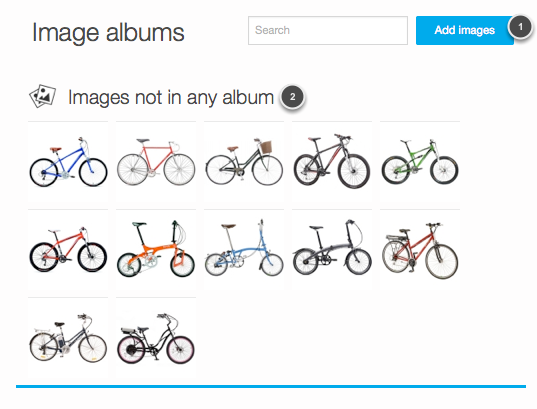 Click on the Add images (1) button to upload images from your computer or select some stock images from our library.
Before creating your albums, all your images will be placed all together (2).
3. Create an album
Click on the Add images (1) button to upload images from your computer or select some stock images from our library.
Before creating your albums, all your images will be placed all together (2).
3. Create an album
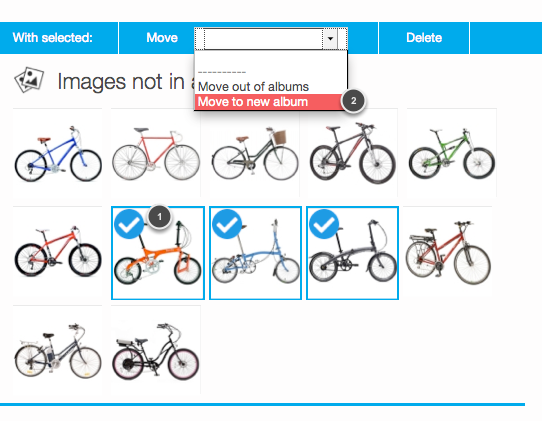 Click on an image to select it and a blue icon will appear on top of it (1). Select all the images you want to put in your album and then in the Move drop down menu select Move to new album (2).
4. Give the album a name
Click on an image to select it and a blue icon will appear on top of it (1). Select all the images you want to put in your album and then in the Move drop down menu select Move to new album (2).
4. Give the album a name
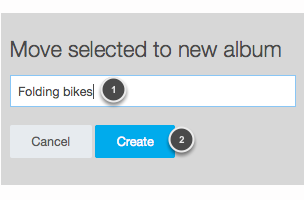 Give the album a descriptive name (1) and then click on Create (2).
5. Move all your images into albums
Give the album a descriptive name (1) and then click on Create (2).
5. Move all your images into albums
 This is how your albums will look like and it is a great way to keep everything well organized.
How will the albums help you?
This is how your albums will look like and it is a great way to keep everything well organized.
How will the albums help you?
 Click on the Images (1) tab on the left of your editor and then click on the search icon (2). Select the folder where you saved the images you want to see (3) and only those images will be displayed below. It will be so much easier to find your photos and drag them to your site.
Click on the Images (1) tab on the left of your editor and then click on the search icon (2). Select the folder where you saved the images you want to see (3) and only those images will be displayed below. It will be so much easier to find your photos and drag them to your site. You haven't found what you are looking for?
Contact our experts, they will be happy to help!
Contact us