Customer Support
Transfer Emails from Titan to Plesk email
- First you will need to create your new Plesk email accounts from within Plesk by following the guide here.You will need to scroll down to the Email in Plesk point where the detailed instructions for creating a new email account appear, which will be empty upon creation.
- Next you will need to change the DNS records in your DNS zone so that your emails start working from Plesk and not from Titan.
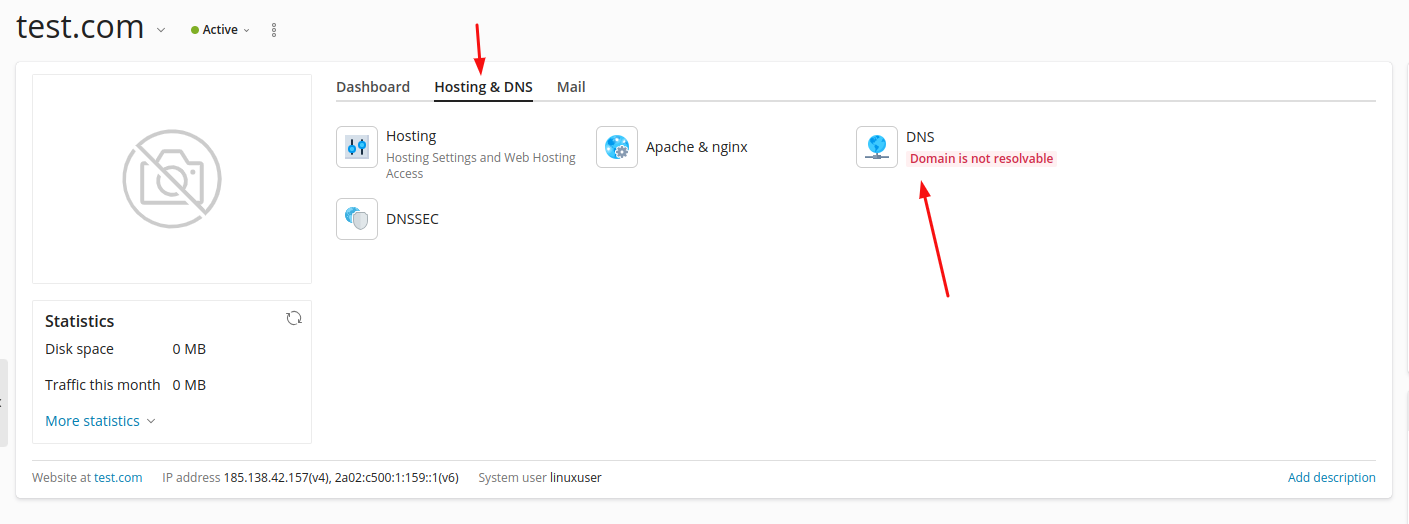
To do this you will need the following:
a. Delete Titan's MX records, mx1.titan.email and mx2.titan.email that already exist. α. Διαγραφή των MX records της Titan, mx1.titan.email και mx2.titan.email που ήδη υπάρχουν.

b. Import the MX record of Papaki email service, mail.todomain
For example if your domain is test.com what you will enter is mail.test.com
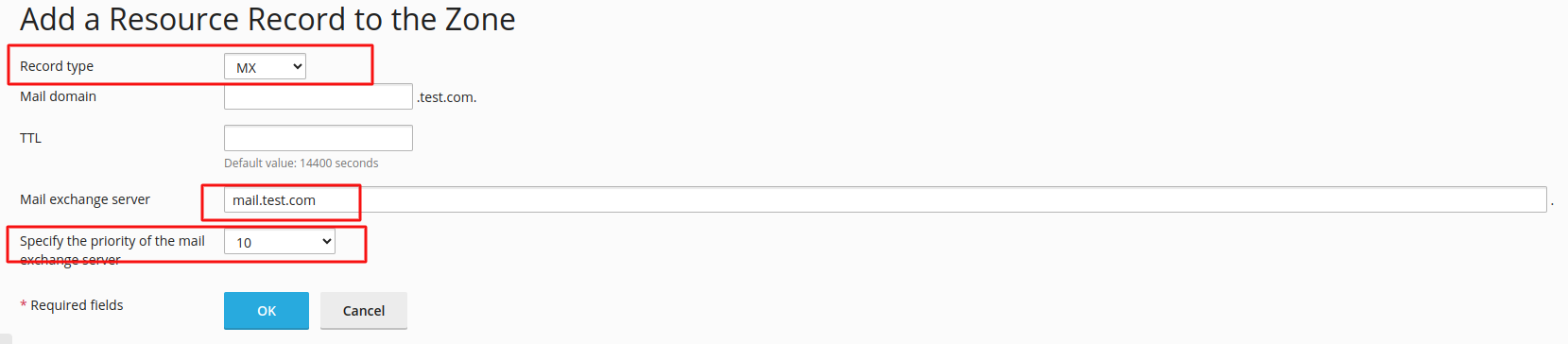 In the image above are the fields you will need to make changes to. The only difference with the image above should be your domain, instead of the test.com we have used for the example.
In the image above are the fields you will need to make changes to. The only difference with the image above should be your domain, instead of the test.com we have used for the example.
c. Import A/AAAA records.
You will need to enter two A records which will are routed to the IP of our server.
You can find the ip of your server from the point shown in the screenshot below.
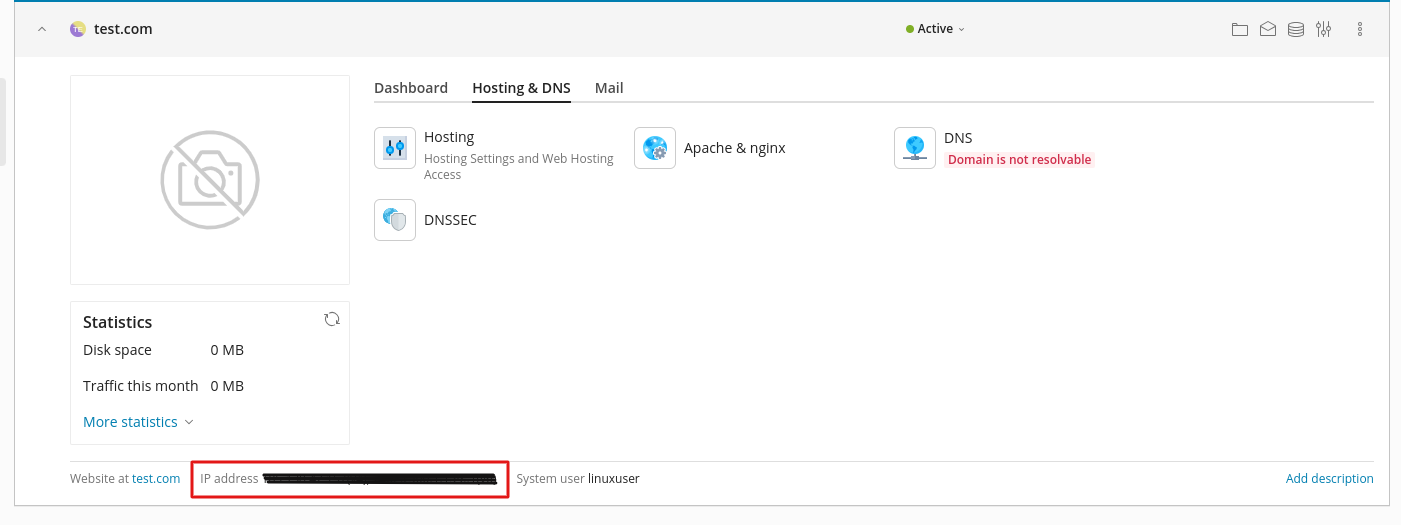
Then you will add 2 A records as shown below, entering the ip of your package in the box shown by the arrow.
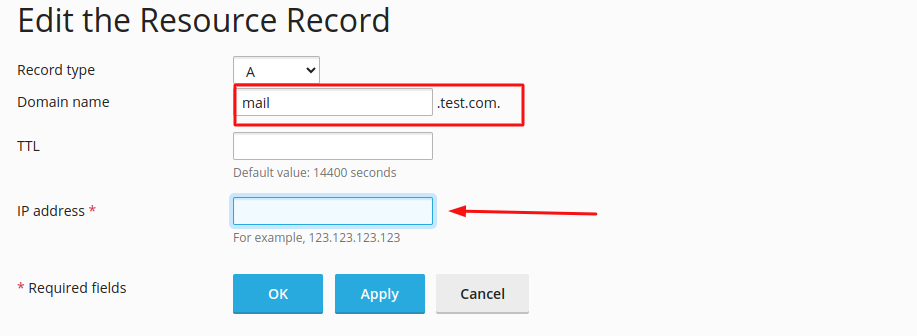
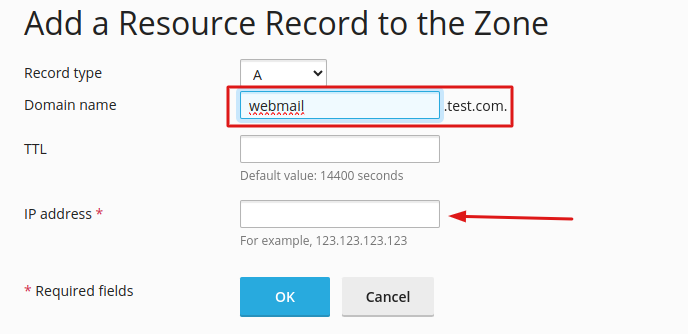
If the server that will host your emails also includes IPv6 then it will be necessary to enter the two AAAA records accordingly.
d. Delete Titan's TXT record, v=spf1 +a +mx include:_spf.fastmail.gr include:spf.titan.email -all
e. Insert Papaki's TXT record v=spf1 +a +mx include:_spf.fastmail.gr -all
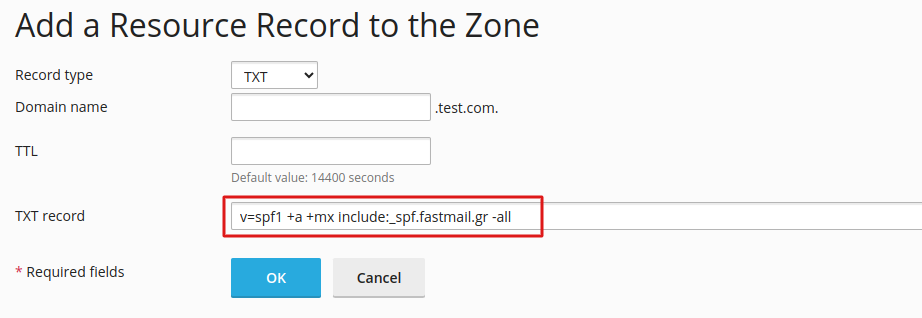
In case your DNS zone is inside Plesk, you can also consult the guide How can I add a DNS record (record) inside Plesk.
After the above changes, it will take approximately 4-8 hours until the Internet providers update their databases and your emails will now be routed from Papaki's email server.
Then, to transfer the emails that were on Titan and we want to transfer them, we can follow the guide with title, Transfer - Import email via Plesk - IMAP guide from Plesk.
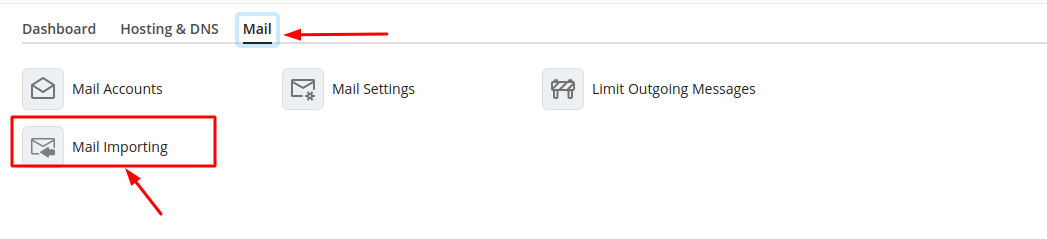
In the field Source IMAP host that you will be asked for you will need to enter imap.titan.email
The rest of the settings are as follows
Source email (login): the email account you had on Titan.
Source password: the password of the specific email.
Source IMAP port: 993
Source IMAP encryption: IMAP over SSL.
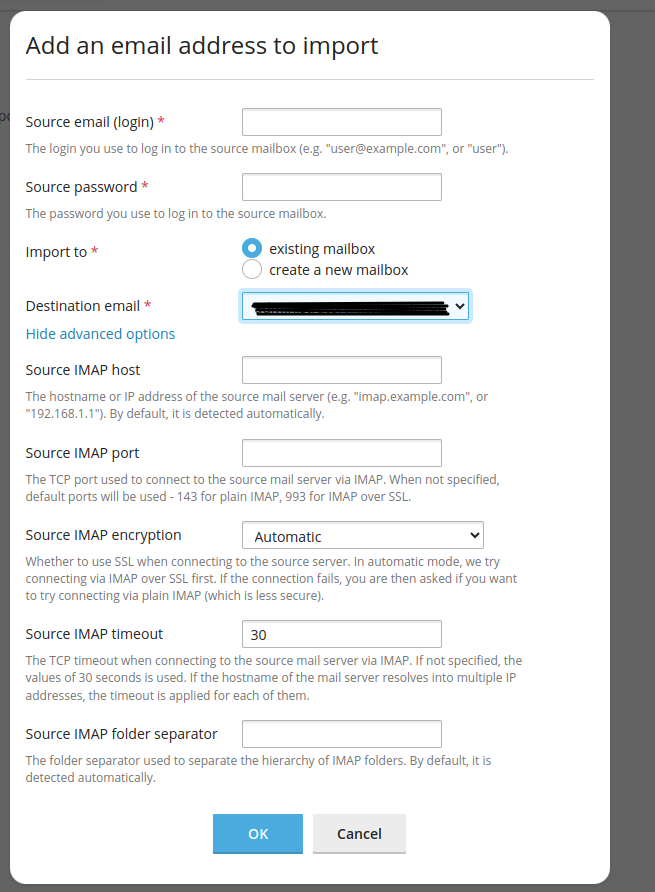
Also note that as shown in the image below, you can see both Titan emails and Plesk emails through Plesk.
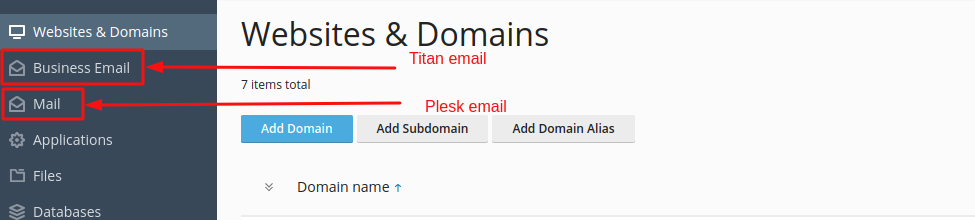
You haven't found what you are looking for?
Contact our experts, they will be happy to help!
Contact us