Customer Support
How to install Prestashop through Plesk?
In case you want to install Prestashop through Plesk, follow the steps described below.
1. Log in to Plesk
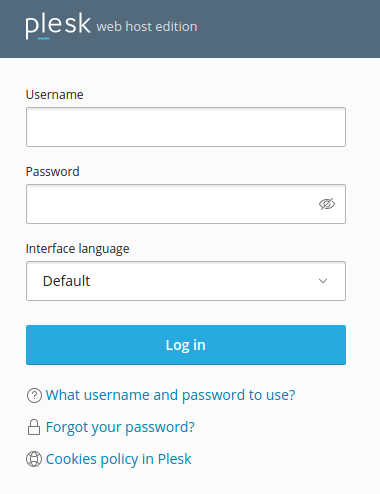
2. Select Applications
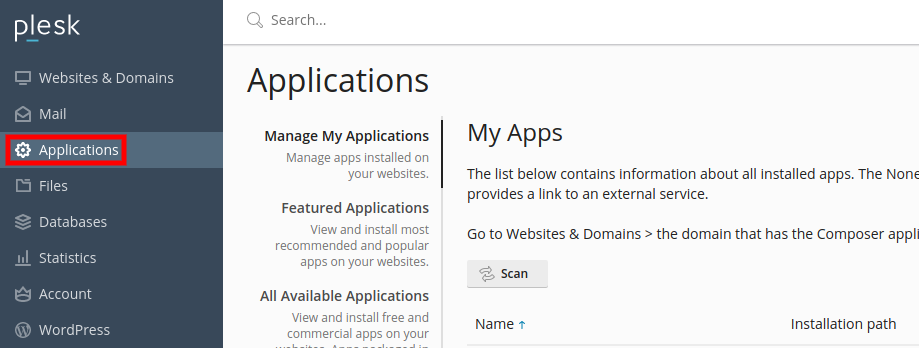
3. Select All available applications and in the search, type Prestashop and Search. Finally, once the search result is displayed, select Install(Custom) to install the application.
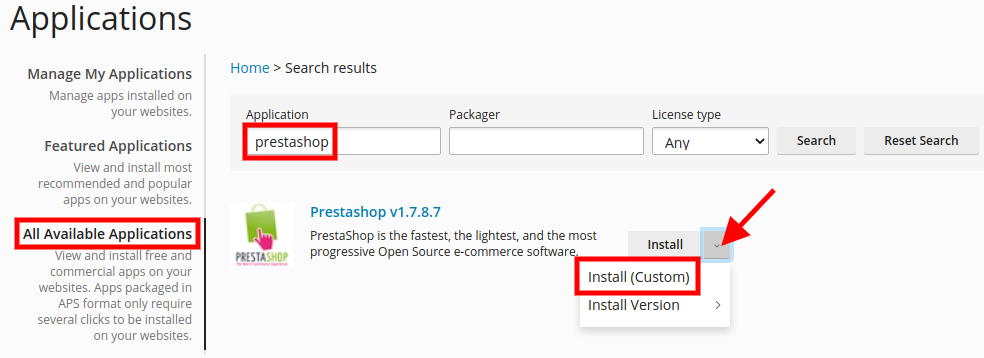
4. Read and accept by checking the acceptance of the terms of use and Next
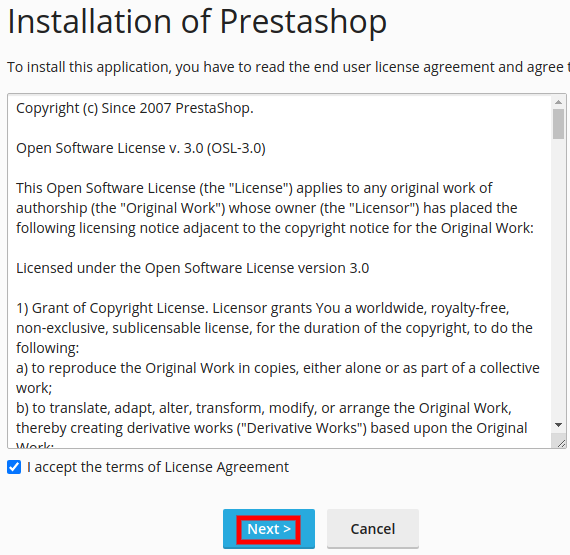
5. Select the location where you wish to install Prestashop. If you want the root folder, leave the field to the right of the site empty. If you want a specific subfolder, simply indicate it in the empty field to the right of the site.
1. Select Automatically update this app when updates are available if you want Prestashop to update automatically when it is available.
ATTENTION: In case of automatic update, there may be incompatibility with plugins / themes and therefore a malfunction on your site, so we recommend you not to select it, after all, Plesk informs you whenever an update is available.
2. In Administrative Access, you choose whether you want to login to Prestashop administration with the credentials you have for Plesk or create new credentials from there.
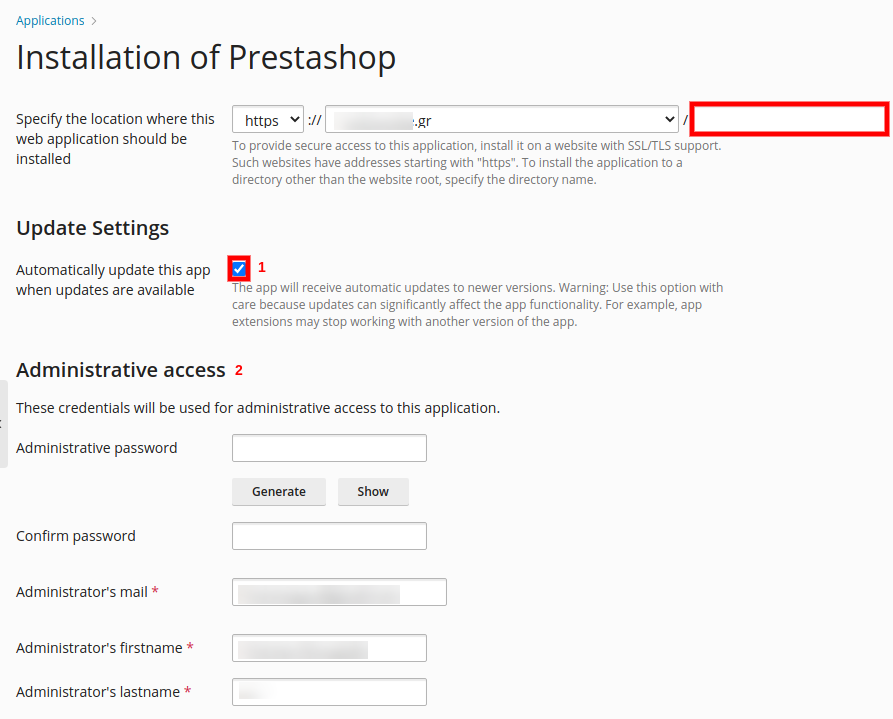
6. In the Shop's preferences category during Plesk installation, it automatically declares some fields. Modify them as you wish and to complete the installation, select Install.
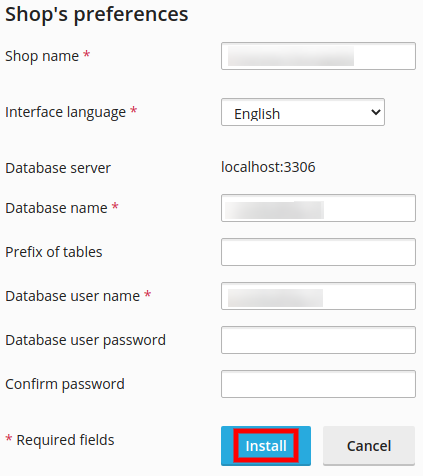
NOTE: Through automatic installation, Plesk creates the database and configuration file, so you don't need to do anything extra.
You haven't found what you are looking for?
Contact our experts, they will be happy to help!
Contact us